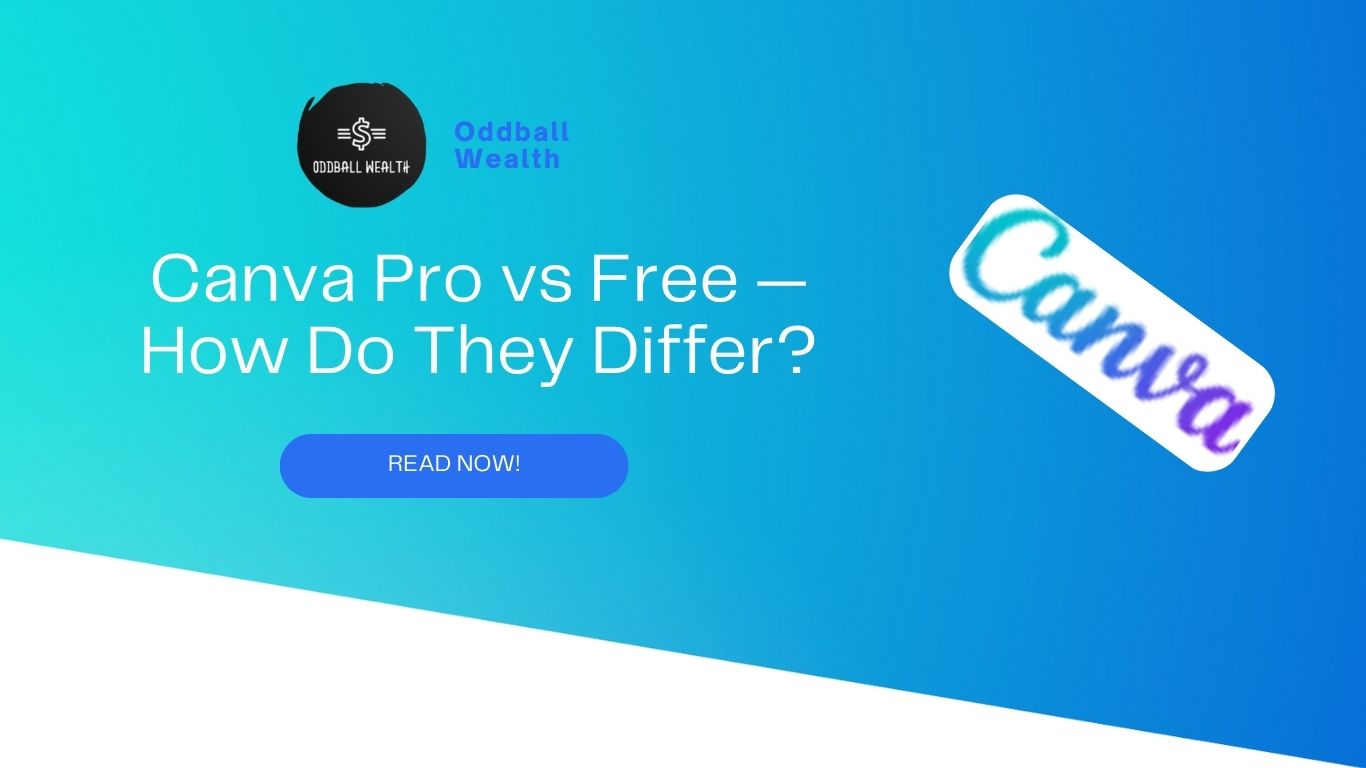This Canva Pro vs. Free comparison will help you decide if you can get away with using the free version of Canva or if it’s preferable to switch to a paid-for version by highlighting the important differences between these two essential versions of this well-known DIY graphic design tool.
Canva is a graphic design application that makes creating visual assets simple and doesn’t require any special graphic design knowledge.
It comes with a huge number of templates, graphics, photos, and videos that can be changed and used to make many different kinds of marketing materials. This software is becoming more and more popular with small business owners and solopreneurs (social media graphics, videos, presentations, slides, posters, and even printed products).
Now, there’s a crucial choice to be made for many people just getting started with Canva: choosing between the “Canva Free” and “Canva Pro” programs. Which variant is the best fit for you?
Let’s investigate, beginning with a review of Canva Free.
Canva Free Features
This plan is absolutely free, just like its name implies. And it has a surprising number of features.
With the package, you have unrestricted access to:
- 250K templates for free
- 100+ design layouts (social media posts, presentations, letters etc.)
- Thousands of free images and graphic elements
- the capacity to enlist team members and work with them
- You may utilize Canva’s 5GB cloud storage to keep your own creative assets (i.e., uploaded logos, your own photos etc.).
- the capability of folderizing your work
- You can export your work in a variety of file formats.
The free plan is fully functional and can be used indefinitely, as you can see from the feature list above. So, Canva Free is a good choice for anyone who wants to start a new business but doesn’t have a big budget for graphic design.
There are some big problems with the free Canva plan, and three of them are especially good reasons to switch to Canva Pro.
The absence of branding instruments comes first. On the free Canva plan, you cannot upload a logo, choose your brand’s color palettes, add your own typefaces, or simply merge any of these features into procedures.
Second, there are no filters on the free plan that let you see only the free design elements. When you search for a design element like a photo, icon, image, etc., Canva Free shows you all the relevant results. This includes all the elements that are only available in Canva Pro.
There is no option to exclude these paid results, which can make it necessary to go through a lot of useless assets before you find a free component that fits your design.
Technically, you could add a paid stock photo or graphic to a design made with Canva Free, but that would add a watermark for the website.
Lastly, the free plan doesn’t give you a lot of output options. You can’t change the compression settings for your photos, and you can’t download PNGs or SVGs with transparent backgrounds.
Of course, there are a ton of other features that could persuade you to subscribe to Canva Pro. Now let’s look at a few of these.
Canva Pro features
You can subscribe to Canva Pro on a monthly or annual basis. When purchased monthly, the tool costs $12.99; when purchased in advance for a year, it costs $119.99.
In either case, a Canva Pro membership opens up a ton of crucial additional capabilities; for me, the crucial ones are…
more graphics, videos, and stock images
Even though the free version of Canva still has a lot of royalty-free images and graphic elements, it only lets you choose from a smaller number of stock photos and graphics.
Canva Pro gives you access to more than 100 million stock images and graphics, as well as a much larger library of audio and video.
Canva Pro specifically grants you access to:
- 25,000 tracks of audio
- Pre-licensed 4K and HD video snippets number over 6 million.
There isn’t really any audio included in Canva’s free edition, and there are a lot fewer free movies than there are in the “Pro” version.
One of the most convincing arguments for subscribing to Canva Pro is the availability of such a sizable content library for such a low monthly subscription, given how much stock photos, videos, and music normally cost.
More Templates
There are over 250,000 professionally created templates available to you in the Canva free plan, while there are more than 610,000 available in the Canva Pro plan.
The Magic Resize tool
The Magic Resize function in Canva Pro is another feature that makes it easy to change designs for different devices.
You can use the Magic Resize tool in Canva Pro to automatically format a design so that it can be used on different social media channels or for other purposes. After that, you can output all of these at once, which saves a ton of time.
Background Remover Tool
You have access to a background removal tool with the Canva Pro subscription. This is especially helpful for quickly making thumbnails or headshots for YouTube videos.
Customizable Templates
“Canva Pro” allows you to build fully customized templates, but the free edition of Canva only allows you to work with pre-designed Canva templates. So, you can make templates that you can use again and again and that are fully branded and better for your business.
Folders and Storage
You receive 5GB of storage with Canva for free, which you can use to store your own assets (photos, videos, logos etc.). However, if you are working with large files, notably video and music, this can be consumed quickly.
You get a considerably more forgiving 1 TB storage restriction with “Canva Pro.”
Customer service
Access to email assistance is included with each Canva plan, and it is technically available around the clock.
The turnaround times for “Canva Pro” and “Canva Free,” however, are very dissimilar. Canva Pro users can expect an answer to their question within 24 hours, while Canva Free users may have to wait up to a week.
Users
Up until very recently, the “Canva Pro” plan’s inclusion of 5 user accounts for just $12.99 a month set it apart from the “Canva Free” plan as the main distinction between the two. This is regrettably no longer the case, and both “Canva Pro” and “Canva Free” only include one user seat.
The new “Canva for Teams” plan, on the other hand, is reasonably priced for teams of up to 5 people; for $14.99 a month, you receive 5 tickets. This implies that five individuals can still get unrestricted access to all of Canva’s premium features for just $3 per person per month.
(If you want to add more user accounts to your subscription, you can do so for an extra monthly price; the extra per-user cost will depend on how many accounts you want to add.)
Comparing Canva Pro and Free side by side
To help you decide whether the free or pro version of Canva is best for you, we’ve provided a side-by-side comparison of the two versions below.
| Feature | Canva Free | Canva Pro |
| Cost | Free | $12.99 per month |
| Users | 1 | 1 |
| Templates | 250,000+ | 610,000+ |
| Images, video and audio | 1+ million | 4+ million |
| Cloud storage | 5GB | 1TB |
| Customized exports | Limited | Full |
| Magic Resize tool | No | Yes |
| Background removal | No | Yes |
| Custom templates | No | Yes |
| Brand kit feature | No | Yes |
| Social scheduling | No | Yes |
| Folders | Unlimited | Unlimited |
| Support | Support emails answered within 1 week | Support emails answered within 24 hours |
| Free trial length | Forever free | Free for 45 days (note: this offer is available for a limited time only) |
Is Canva Pro a better option for you?
Not everyone will need to subscribe because Canva Free offers a lot of capability. But to choose between Canva Pro and Canva Free, I suggest you ask yourself the following questions:
- Do you often need to make graphics that use the colors, fonts, and logo of your brand?
- Do you require fine-grained control over your designs’ output formats?
- Is producing vector graphics a crucial component of your design needs?
- Have you frequently needed transparent PNGs or background removal?
- Do you need access to a sizable video library?
If the answer to most of these questions is “yes,” I suggest that you choose a Canva Pro subscription over the other two options.
You must use Canva for Teams if you require more than one account.
If not, a Canva Free account is ideal for you.
Alternatives to Canva
Canva, which used to be called Crello, has direct competitors like Visme, Adobe Creative Cloud Express (formerly Adobe Spark), and VistaCreate. These are equally inexpensive browser-based graphic design tools that make it simple for non-professional designers to produce visual content.
(Our comparisons of Adobe Express vs. Canva and Visme vs. Canva may be of interest.)
Desktop programs like Adobe Photoshop, Illustrator, and Premiere, as well as the other graphic design tools that come with an Adobe Creative Cloud membership, are alternatives to Canva. However, Canva comes with a built-in library of free stock images, drawings, and videos, whereas Adobe products typically require users to acquire content “outside.”
Do you have any questions about Canva Pro vs. Free? Simply scroll down and post them in the space provided. We’ll try to respond to any questions you may have.
FAQ about Canva Pro vs. Free
Can I get a free trial of Canva Pro?
Canva Pro often offers a free 30-day trial. You can, however, take advantage of a 45-day trial for a short while.
What is the price of Canva Pro?
A Canva Pro account in the US costs $12.99 per month if paid on a monthly basis or $119.99 if paid annually. Prices vary by nation. You get five user accounts with this subscription.
Can I export my designs with Canva Free?
You can export your designs using Canva’s free edition, but you won’t have access to compression tools or the ability to export in transparent PNG or SVG.
What are the primary benefits of Canva Pro over Canva Free?
The vastly expanded collection of royalty-free stock images, videos, and audio, as well as the ability to upload and use your own brand assets, are Canva Pro’s key advantages above the free edition.
Canva for Teams: What is it?
Greater enterprises than those served by Canva Pro or Canva Free should use Canva for Teams. You get five user accounts for the first $14.99 per month (if you need more, additional fees apply). More controls over your team members’ access, workflow, design approval, and publication rights on social media platforms are offered by Canva for Teams. You may also make more brand kits using it.
Does Canva require the installation of any software?
You can use Canva on your browser without installing anything (that said, downloadable versions for Macs, PCs, Chromebooks and mobile devices are also available). However, whether you use Canva through a browser or an application, you will need a working Internet connection to use it. Canva cannot be used offline.